Minecraft Color codes can be used to alter the colors of the text used in the game, as well as to assign colors to teams, and even customize the color of the leather armor dyed. Format codes can be used to alter the appearance of game text, for example, italics, bold, and italics.
List of Minecraft Color Codes
Here is a list of color codes that are available in Minecraft:
| Color (Minecraft Name) |
Chat Code | MOTD Code | Decimal | Hexadecimal |
|---|---|---|---|---|
| Dark Red (dark_red) |
§4 | \u00A74 | 11141120 | AA0000 |
| Red (red) |
§c | \u00A7c | 16733525 | FF5555 |
| Gold (gold) |
§6 | \u00A76 | 16755200 | FFAA00 |
| Yellow (yellow) |
§e | \u00A7e | 16777045 | FFFF55 |
| Dark Green (dark_green) |
§2 | \u00A72 | 43520 | 00AA00 |
| Green (green) |
§a | \u00A7a | 5635925 | 55FF55 |
| Aqua (aqua) |
§b | \u00A7b | 5636095 | 55FFFF |
| Dark Aqua (dark_aqua) |
§3 | \u00A73 | 43690 | 00AAAA |
| Dark Blue (dark_blue) |
§1 | \u00A71 | 170 | 0000AA |
| Blue (blue) |
§9 | \u00A79 | 5592575 | 5555FF |
| Light Purple (light_purple) |
§d | \u00A7d | 16733695 | FF55FF |
| Dark Purple (dark_purple) |
§5 | \u00A75 | 11141290 | AA00AA |
| White (white) |
§f | \u00A7f | 16777215 | FFFFFF |
| Gray (gray) |
§7 | \u00A77 | 11184810 | AAAAAA |
| Dark Gray (dark_gray) |
§8 | \u00A78 | 5592405 | 555555 |
| Black (black) |
§0 | \u00A70 | 0 | 000000 |
Definitions
-
Color is the color name and (Minecraft Name) is the internal name for the color in Minecraft.
- Chat Code is the internal code for the chat color in Minecraft.
- MOTD Code is the internal code for the “Message Of The Day” color in Minecraft.
- Decimal is the internal decimal value for the color in Minecraft.
-
Hexadecimal is the internal hexadecimal value for the color in Minecraft.
List of Format Codes – Minecraft
Here is a list of format codes that are available in Minecraft:
| Description | Chat Code | MOTD Code |
|---|---|---|
| Obfuscated | §k | \u00A7k |
| Bold | §l | \u00A7l |
| Strikethrough | §m | \u00A7m |
| Underline | §n | \u00A7n |
| Italic | §o | \u00A7o |
| Reset the default color | §r | \u00A7r |
Definitions
- Description is the name of the format.
- Chat Code is the internal code for this format in chat.
- MOTD Code is the internal code for this format in the “Message Of The Day“.
What Are Minecraft Color Codes/Formatting Codes?
Minecraft players can modify the formatting of specific textual elements with Minecraft Color Codes and Formatting Codes.
The former, for example, can be used to alter the colors of the game’s Text. It is also possible to assign different colors to teams or alter the color of the leather armor dyed.
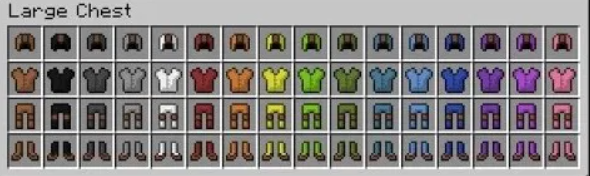
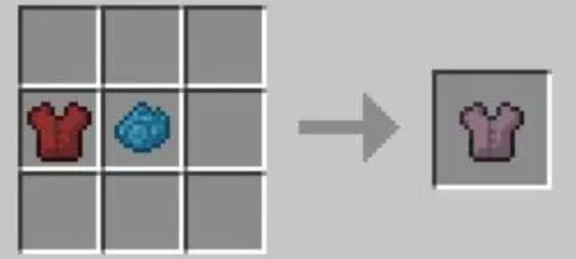
These color codes can also be used to create colored signs or add color to server messages.The latter can be used to format in-game texts, like making announcements bold or italic.
How Do I Use Minecraft Colour Codes?
Changing the colors of Minecraft text by applying your Section Sign (§) followed by a Hex Digit is possible. This hex number can be described as the color code, and each number is assigned a particular color.
For example for instance, for instance, §0 will result in black. Of black.
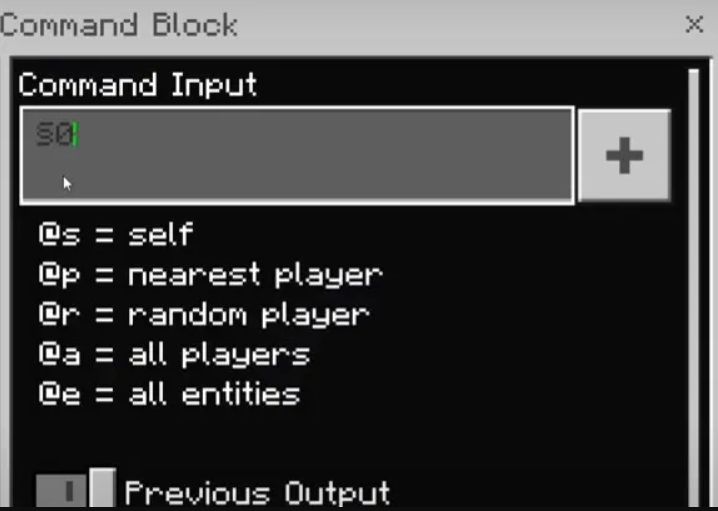
Code §6, On the contrary, will produce Gold as a color.
Beware: text formatting and formatting of text colors may fall within the same category of visual modifications. However, the game considers them distinct.
In Minecraft’s Java Edition of Minecraft, using a color code following formatting codes disables the formatting code above this point. To make it easier to visualize this with Text, write the codes following this order:
Format Text Arial font Color: Green Size: 12pt bold, Color Text Black
could remove the formatting following that color indication. Also, the Text will not be bolded or sized to 12.
When using a color code with formatting codes, you must enter the code for color first. In the textual visualization, it would be something like:
Color Text: Format Text Font: Arial size 12pt Bold
It’s not necessary to be concerned about this if your Minecraft is Bedrock, the Bedrock Edition of Minecraft. In Bedrock, the formatting codes remain valid even following the color code.
Colored Text for Minecraft Signs
Making a sign using colored Text In Minecraft is fairly simple! If you’re using the Bedrock Edition, all you need to do is:
- Make a mark on the ground
- Use”§” and then the “§” sign and the numeral for the color you’d like to use. This is the color code.
Be assured that the “§” will not appear on the sign when you leave.
Colored Text for Minecraft Server Messages
By putting the color code in the message, you can also alter the color of the Minecraft Server’s message of the Day (MOTD). It’s as simple as changing the color of Minecraft, and only the codes differ.
To alter the color, go to the Server Properties or Server Files the way you normally access them.
Before the message, you must insert the appropriate color code.
Ex. The is the version. “Welcome back on the Server”!
Save your changes, shut down your server and restart it. If you’ve done it correctly, you will see the updated MOTD with the correct shade – Gold in our case.
Here’s a brief listing of Minecraft Color Codes for the Minecraft Server’s MOTD:
|
Minecraft Formatting Codes to Know
There are fewer format codes than color codes within Minecraft, which makes them easy to keep track of. This article will be concentrated on color codes; however, here is some Minecraft code formatting that might be helpful to know:
- §L = the bold text
- Strikethrough Text = §M
- §o = italicize text
- §n = underline text
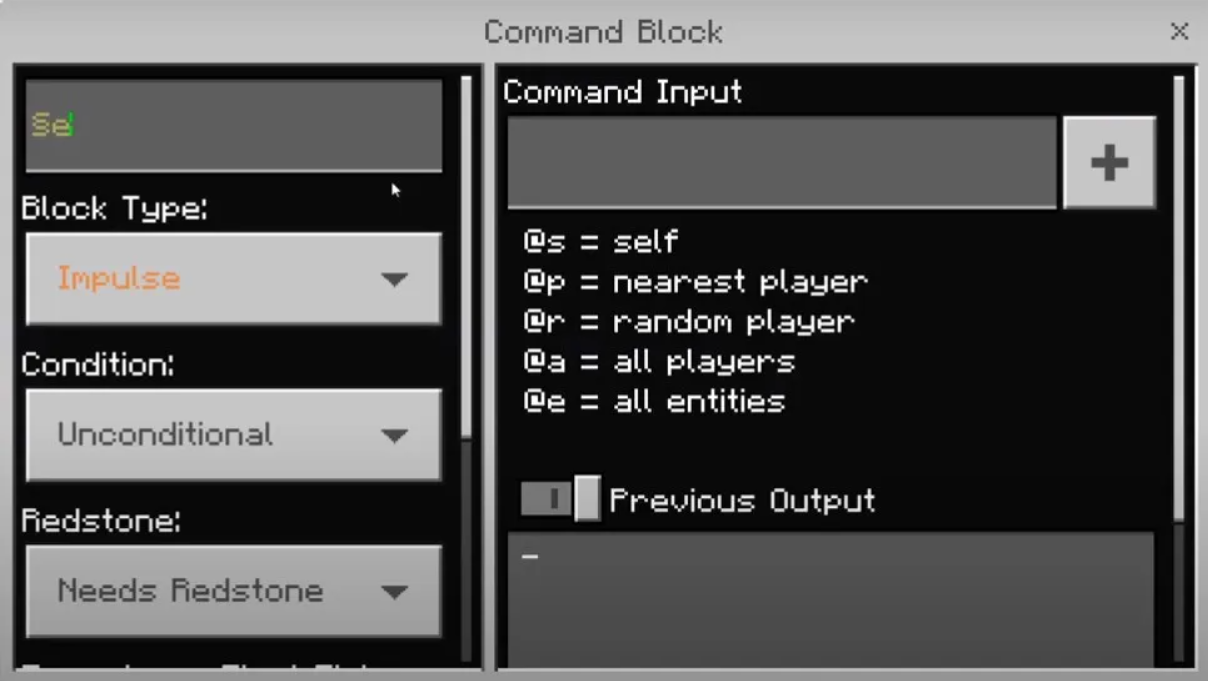
Minecraft Color Codes
Here is a complete listing of codes in accordance with Chat Code Number (0-9) or alphabet (alphabetized alphabetically; letters a-g).
ColorCodeBackground Color HexHX Color for Background
| Color | Code | Foreground Color Hex | Background Color Hex |
| Black (black) | §0 | 000000 | 000000 |
| Dark Blue (dark_blue) | §1 | 0000AA | 00002A |
| Dark Green (dark_green) | §2 | 00AA00 | 002A00 |
| Dark Aqua (dark_aqua) | §3 | 00AAAA | 002A2A |
| Dark Red (dark_red) | §4 | AA0000 | 2A0000 |
| Dark Purple (dark_purple) | §5 | AA00AA | 2A002A |
| Gold (gold) | §6 | FFAA00 | 2A2A00 | 402A00 |
| Gray (gray) | §7 | AAAAAA | 2A2A2A |
| Dark Gray (dark_gray) | §8 | 555555 | 151515 |
| Blue (blue) | §9 | 5555FF | 15153F |
| Green (green) | §a | 55FF55 | 153F15 |
| Aqua (aqua) | §b | 55FFFF | 153F3F |
| Red (red) | §c | FF5555 | 3F1515 |
| Light Purple (light_purple) | §d | FF55FF | FF55FF |
| Yellow (yellow) | §e | FFFF55 | FFFF55 |
| White (white) | §f | FFFFFF | FFFFFF |
| Minecoin Gold (minecoin_gold) | §g | DDD605 | DDD605 |
Using Minecraft Color Codes
Minecraft can only recognize color codes when the digit precedes”§” or the “§” symbol. This is a peculiar symbol, but it could not easily be located on a standard keyboard. Here’s how you write it:
- On a Windows UK/US British Keyboard, press the English key: Alt + NUMPAD2, NUMPAD1
- If you are using a Windows ANSI Keyboard (or any other keyboard), Use Alt + NUMPAD0 and NUMPAD6.
- Using the Mac US English Keyboard: Option + 6 | Option 5. (for US Extended)
- On the MAC Keyboard (any alternative kind of keyboard): Option + 00a7
- On the Linux that has the Compose key activated: Compose, s, o
Suppose you’d like to copy-paste the character. You can do it using Bedrock Edition using the standard commands ( ctrl + v for Windows and cmd + the letter v to Mac). Be aware that certain Minecraft text boxes cannot be copied (such as chat windows commands and world names. ).
Why Use Minecraft Color Codes?
Minecraft Color Codes and Minecraft Formatting codes are some of the ways Minecraft lets its users alter their game. Changes in Text will not directly affect gameplay by creating benefits (or disadvantages, in fact). However, it could make gamers enjoy their game more.
As we’ve mentioned at the beginning of this article, customization and modification have always played an essential aspect of Minecraft. Minecraft experience. There’s a huge demand for Minecraft modifications (although we’re using the word loosely since most Minecraft modifications are entirely free).
Paper, Spigot, and Bukkit Server Color Codes
- Dark Red: &4
- Red: &c
- Gold: &6
- Yellow: &e
- Dark Green: &2
- Green: &a
- Dark Aqua: &3
- Aqua: &b
- Dark Blue: &1
- Blue: &9
- Light Purple: &d
- Dark Purple: &5
- White: &f
- Gray: &7
- Dark Gray: &8
- Black: &0
- Bold: &l
- Italics: &o
- Underline: &n
Strikethrough: &m
The color codes listed above are compatible with Paper, Bukkit, and Spigot servers, as well as any server software that is based on these color codes.
They can be used for anything, including chat formatting plugin messages, holograms virtually everything on paper servers. A paper server can be accessed using this color-coding system. Even the message for the day on BungeeCord servers can be altered using the color code.
It is worth noting, however, that servers running Paper or its forks must follow the MOTD format below to alter the colors of the message that appears on the multiplayer screen when the server you are running is added to the game.
Vanilla Color Codes for Java Edition
- Dark Red: §4
- Red: §c
- Gold: §6
- Yellow: §e
- Dark Green: §2
- Green: §a
- Dark Aqua: §3
- Aqua: §b
- Dark Blue: §1
- Blue: §9
- Light Purple: §d
- Dark Purple: §5
- White: §f
- Gray: §7
- Dark Gray: §8
- Black: §0
- Bold: §l
- Italics: §o
- Underline: §n
Strikethrough: §m
If you’re in vanilla Minecraft, then the colors listed above are the ones you’ll be using. They can alter the colors of text on signage, and you can also use them to alter the colors of vanilla server and in realms.
Minecraft Bedrock Edition Color Codes
- Dark Red: §4
- Red: §c
- Gold: §6
- Yellow: §e
- Dark Green: §2
- Green: §a
- Dark Aqua: §3
- Aqua: §b
- Dark Blue: §1
- Blue: §9
- Light Purple: §d
- Dark Purple: §5
- White: §f
- Gray: §7
- Dark Gray: §8
- Black: §0
- Bold: §l
- Italics: §o
For Minecraft Bedrock Edition, the color codes are the same as vanilla Java Edition. Just like Java Edition, the above color codes can be used to change the text color on signs as well as chat color on servers and realms. You can also use these if you join a friend’s world.
Message of The Day (MOTD) Color Codes
- Dark Red: \u00A74
- Red: \u00A7c
- Gold: \u00A76
- Yellow: \u00A7e
- Dark Green: \u00A72
- Green: \u00A7a
- Dark Aqua: \u00A73
- Aqua: \u00A7b
- Dark Blue: \u00A71
- Blue: \u00A79
- Light Purple: \u00A7d
- Dark Purple: \u00A75
- White: \u00A7f
- Gray: \u00A77
- Dark Gray: \u00A78
- Black: \u00A70
- Bold: \u00A7l
- Italics: \u00A7o
- Underline: \u00A7n
Strikethrough: \u00A7m
HEX Codes for Minecraft Colors
- Dark Red: #AA0000
- Red: #FF5555
- Gold: #FFAA00
- Yellow: #FFFF55
- Dark Green: #00AA00
- Green: #55FF55
- Dark Aqua: #00AAAA
- Aqua: #55FFFF
- Dark Blue: #0000AA
- Blue: #5555FF
- Light Purple: #FF55FF
- Dark Purple: #AA00AA
- White: #FFFFFF
- Gray: #AAAAAA
- Dark Gray: #555555
- Black: #000000
How to Use Color Codes in Minecraft?
In a nutshell, Simply type a “§” segment sign while pressing the keys ALT + 2 and on the Numpad. When you release, ALT will create an § section sign. Look at the graphs above to alter the color and format of the text, which follows an indication of the section.
The § symbol is a suitable choice to input any text within Bedrock Version, while it can be used in server.properties, pack.mcmeta, world titles, and server names in Java Edition. When using Java Edition, the formatting code is removed following the color code point if a color code has been applied in conjunction with a formatting code.
For instance, §cX§nY displays as XY while §nX§cY is displayed as XY. When applying a color code combination with the formatting code, verify that it is utilized and, if you swap colors, make sure to reuse your formatting codes.
Step 1: Typing the § Section Symbol
Hold the Alt keys on your keyboard. Check to see if Num Lock is switched on. Using just the numbers pad type and then 1, (21). Release the ALT key, and you should write §.
If this combination doesn’t work, Try ALT + 1 6 7, 7.
On Mac, it appears when you press Option and press 6 and Enter; it will display it with the § symbol (Option or 5 to use the extended U.S. keyboards).
Step 2: Add the color
Look at the graph above to alter the hue in which your content appears. In this case, we’ll choose Gold or §6.
It is possible to use any color you like or even color code an unidentified combination in the quill and the book!
Step 3: Adding Formatting
If you want to include formattings such as bolding your words or italicizing 6them, you can use similar syntax. Add the chat code for the format you wish to include in the text.
You could even add more than one HTML line.
To get MOTD that is colored or formatted, the code u00A7 needs to be used instead of §. For instance, the §5 code would be the u00A75. Colors can be used in combination with formatting, and the formatting has to be applied following the color.
Since pack.mcmeta files can accept JSON text in raw JSON texts as description; using § can be substituted by text components using different styles and colors, but using § is still a viable option.
The formatting codes are used for coloring descriptions and names in language files using § or any of the numbers/letters shown above. This can also be used for end.txt as well as credits.txt.
Using external tools, like NBTExplorer, names for worlds can be customized with custom formatting codes and colors. To change the name, select the LevelName tag within your world’s level.dat. Furthermore, the player can modify the name of the world’s folder so that it will include some of these codes. The color or effect will be displayed when you select the world option.
What can you Color Code in Minecraft?
The Bedrock version of Minecraft allows color codes to be easier than the Java version of Minecraft. Color codes are used for an aesthetic benefit, but they can be used in your world’s title. To use color codes in the book, you’ll first have to design an outline of a book, quill, sign, or another writing device.
- World titles
- Books
- Server Names
Sample Text of Color Codes
Understanding the syntax of color codes is helpful because it may be confusing to understand how to implement it. Replicating the syntax below could alter the font color.
- §00 §11 §22 §33
- §44 §55 §66 §77
- §88 §99 §aa §bb
- §cc §dd §ee §ff
In addition, the bullet points below outline the syntax of obfuscated bold strikethrough, underline italic, or reset. Strikethrough and underline do not work incompatible with the Bedrock version of Minecraft.
- Obfuscated: §rk §kMinecraft
- Bold: §rl §lMinecraft
- Strikethrough: §rm §mMinecraft
- Underline: §rn §nMinecraft
- Italic: §ro §oMinecraft
- Reset: §rr §rMinecraft
Conclusion
Learning color codes is an additional way for players to add some spice to their game. If you consider it part of programming for children, it’s an effective beginning to learn about hexadecimal code and coloring to program with HTML or CSS in the future. For more Information Visit : akamsrecoverykeyfaq.com
FAQs
How do you type the Section Symbol in Minecraft?
Press and hold the Alt keys on your keyboard. Check to see if Num Lock is switched on. Utilizing just the numbers pad type and then 1, (21). Release the ALT key, and you should write SS. Then, follow it with the number of colors in the 16 listed above.
How do you get colored names in Minecraft?
When you emboss the name tag in the anvil, you must precede the name by color codes for the name in the color you like.
How do you make scrambled letters in Minecraft?
If you’d like to do this (this works for me, even without command access), you must use a sign and enter “§k.Then you can type whatever you want.
(Do not forget to note that if you move on to the following line, even if it appears scrambled while writing it, it’s not. The best way to fix this is to write §k once more or write §r.
1 thought on “Minecraft Color Codes 2022”