How To Teleport In Minecraft?
teleport in Minecraft: Although console commands in Minecraft technically cheat the game, they are helpful for team gameplay and creative endeavors. Teleport is one of the most versatile console options, and it allows players to move entities around the map quickly.
This article will show you how to enable cheats in Minecraft and use the Teleport command on all versions of Minecraft, including consoles and mobile devices.
Since its introduction in 2016, the teleport console command has been a staple for creative team players. It’s a crucial tool that allows you and other players to transport any entity (player or mob) to different locations on the map.
Also Check : Change Minecraft Skin
The Teleport Command in Minecraft
The basic teleport command is /tp. Because they are the same command, you can interchange ” /tp and ” /teleport.”
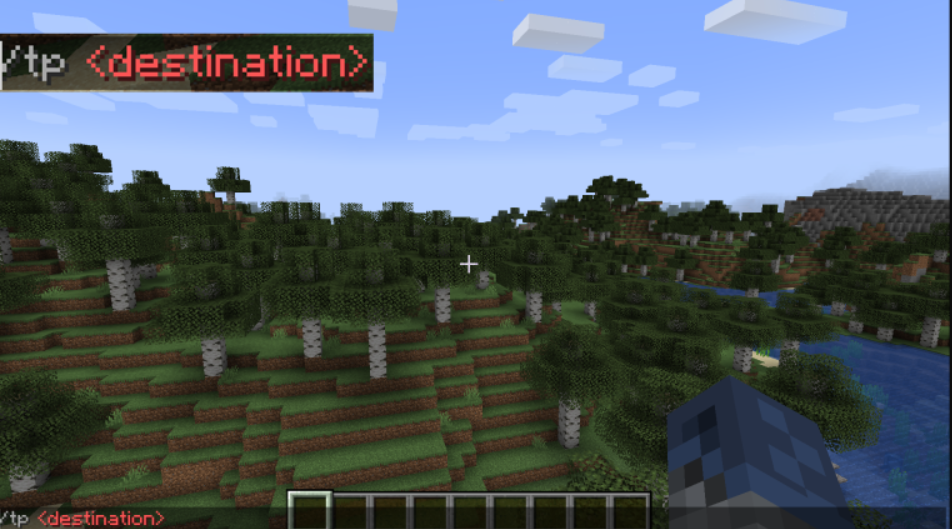
“/tp” is the basic command. It requires an entity or location to be the target, and the command will teleport the player who executes it to that entity or location. The teleport syntax is up to the players.
List of Teleport Commands in Minecraft
Teleport commands come in many forms. Here are the most useful and common:
/tp <location x y z>
The destination comprises three coordinates (using the x, y, and z axes). Enter the desired coordinates in place of the “x y z.” For example, “/tp 100 50 100” will move the player to a block that is at the coordinates x=100, z=100, and has a height of 50.

Players can also use references to their current position. A command “/tp 50 ~4 50” will move the player to the block with x=50, z=50, and four blocks above their current location.
/tp <destination>
This will allow a player to teleport to the target entity if anybody uses it. You can use the player’s name, specific entity names, UUID, or unique target identifier to teleport.
/tp <target> <destination/location>
The teleport command doesn’t have to be used on yourself; you can also move other players and entities. For example, “/tp John 100 60 100” will teleport the player named John (if he is online on the server) to the coordinates (100, 60, 100).
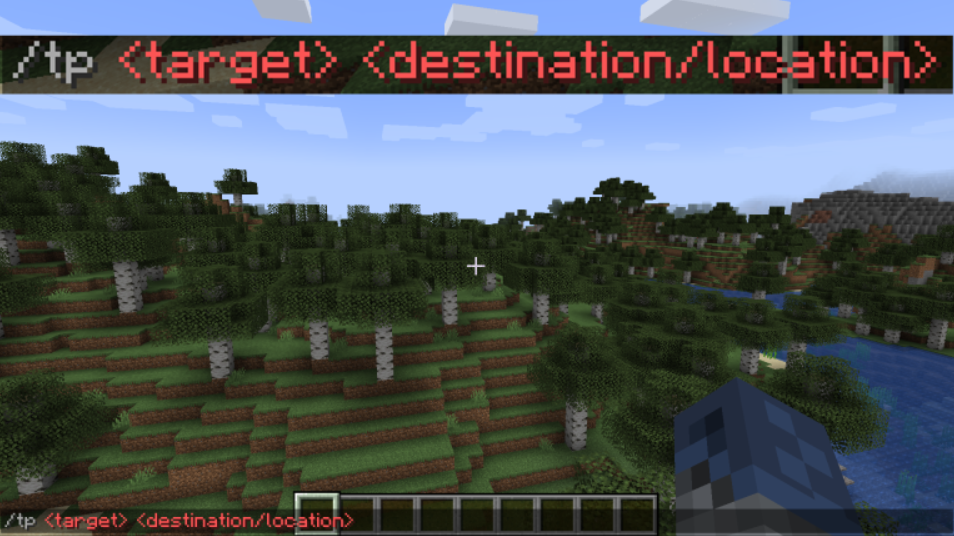
You can also use a target selector to teleport a specific entity type. The command “/tp @a @s” will move all players to the player executing the command.
Rotation: /tp [<target>] <destination/location> <yRot> <xRot>
Optional arguments can add to each of the commands above for rotating the target toward a particular location. The command requires two numbers to be used. The yaw, also known as yRot, is between -180 to 180.
It indicates which side the entity will face after rotation (-180 faces north and -90 east; 0 faces south; 90 faces west, and 180 wraps back towards the north). The pitch (xRot) shows which direction the target will face (-90 for straight upward and 90 for straight downward).
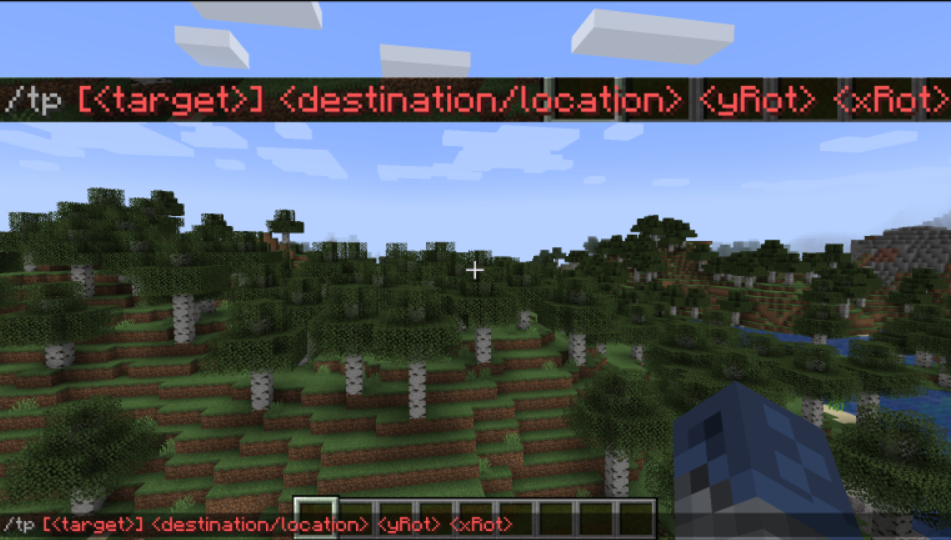
A reference marker (), the target’s current pitch and yaw, can be used to subtract or add to it.
Facing <entity/coordinates>
You can substitute the rotation at the end of the command with a set or entity of coordinates. For example, “/tp Steve 100 50 100 facing John” will teleport the player named Steve to coordinates (100, 50, 100) and then rotate him to face John.
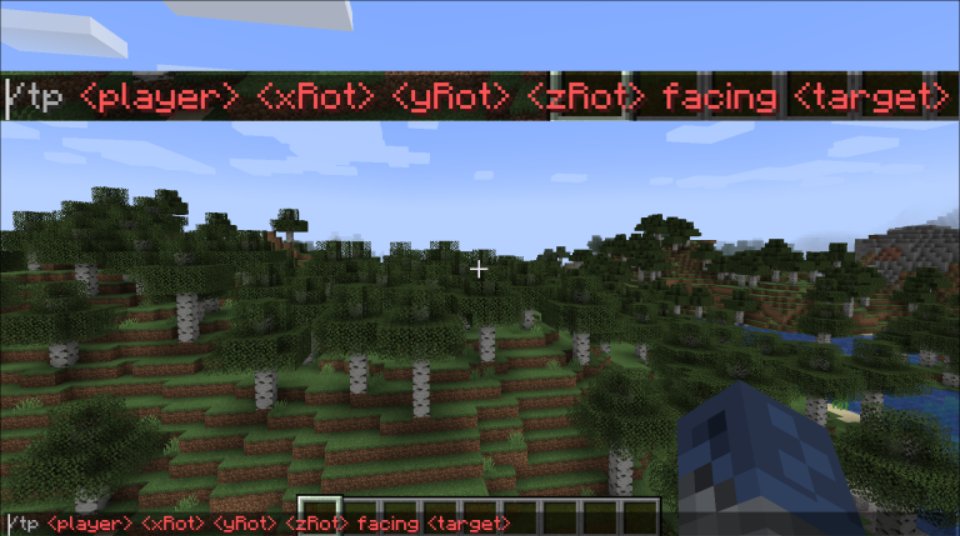
For the rotation target, you can use a list of coordinates (x.y.z. in plain text), player names, or UUIDs.
Checking for Blocks
The Bedrock Edition (Windows 10, Xbox and PlayStation 4, PE, Switch) allows the player to put “true” after all command arguments to verify that the location does not interfere with an existing block. The teleport will not occur if there is a destination block.
The check will not be performed if the player enters “false” (or doesn’t specify), and the command will teleport any target(s).
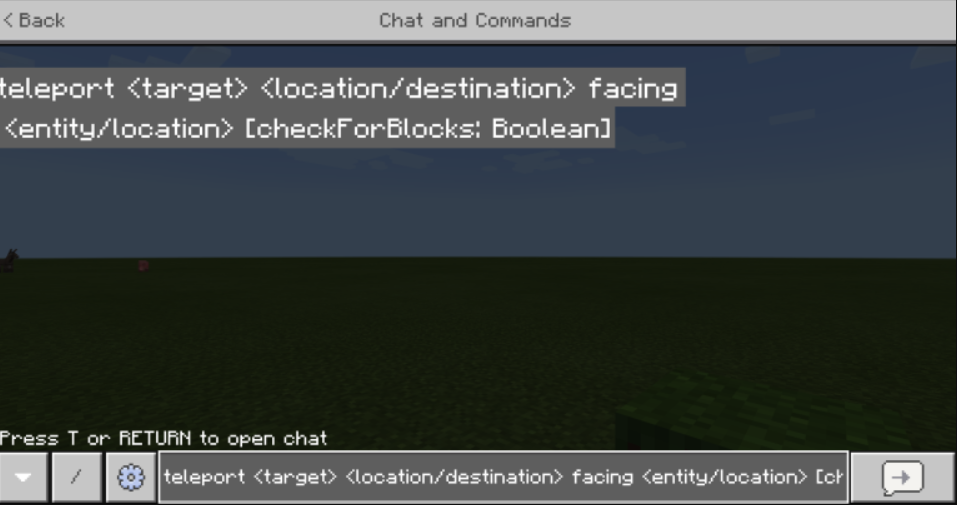
When using the facing option, the complete command to teleport is:
teleport <target> <location/destination> facing <entity/location> [checkForBlocks: Boolean]
Execute Command in Java Editor
Players can use the Java Edition’s “execute” command to move targets between the Overworld and the Nether. This is done by putting “in Minecraft:(overworld, the_nether, the_end)” as an argument for the teleport. The syntax for executing commands is slightly different.
execute [<as target>] [<in minecraft:(overworld, nether, the_end)>] run teleport <destination> [rotation] [facing <location/target]
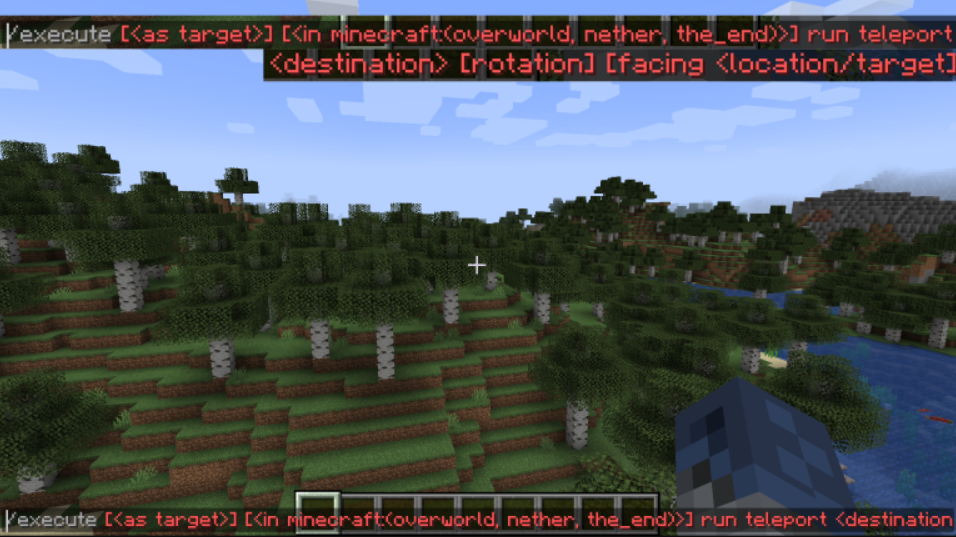
Teleporting in Minecraft On Desktop
The desktop version of Minecraft is limited to Java and Bedrock Editions (previously called Windows 10 Edition). There are no differences in how the command is executed in Minecraft. To use the command console, players will need cheats enabled.
This is how you can enable cheats in Java Edition’s ongoing world.
- Start the game menu by pressing “Esc”.
- Select “Switch To LAN” to use this option, even if your server is offline.
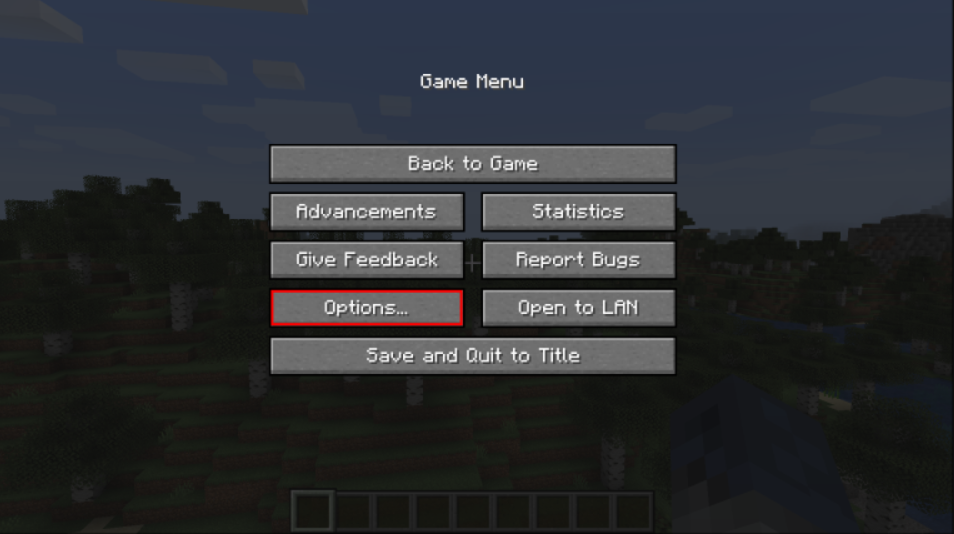
- Choose “Enable Cheats.”

If you’re using the Bedrock Edition:
- Start the game menu.
- To make it active, flip the switch that reads “Enable Cheats.”
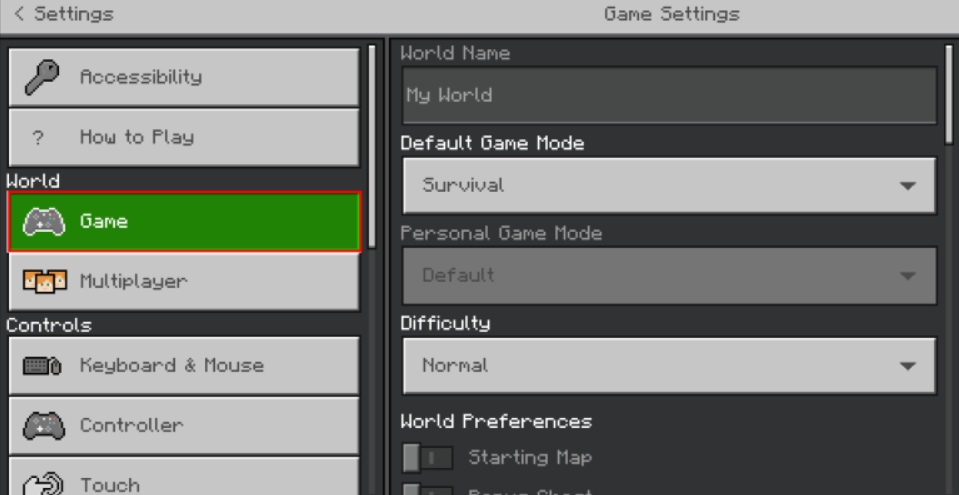
You can also enable cheats in your world creation. These steps will apply to the Java version:
- Select the “New World” option.
- Choose “More World Options” from the menu.
- To change the title to “Allow Cheats,” click on “Allow Cheats.” Follow the prompt to learn that achievements are not possible.
The “Enable Cheats” switch for the Bedrock Edition will find in the right-hand corner of the world creation menu, and it can flip to activate console commands and cheats for the world.
It’s easy to run the command once you have enabled cheats in your current world. Press “T” or “/” to open a chat window, and the first character of your command will display immediately.
To run the command, press “Enter” after you have entered it. Sometimes, the game may display an error if one or more arguments are incorrect, incomplete, invalid, or the command cannot run. If the command succeeds, it will display the message “Teleported To” in the chat window.
By pressing the “Enter” key, you can move to the location marked with the coordinates (45, 50, 234) within your current dimension.
Teleporting in Minecraft for Consoles
Console gamers tend to use the latest version of the Bedrock Edition. Older versions are no longer supported. The consoles have the same teleport commands as the Desktop. You must enable cheats to use the command.
Here are the steps to enable cheats on consoles
- Start the game menu.
- If it is greyed out, flip the “Enable Cheats” switch. If it is blue, cheats are already enabled.
The “Enable Cheats” switch can be used to create a new world. It is located on the world creation menu.
After you have enabled cheats, you will be able to open the chat by pressing either the “D-pad right” key on your controller (PS/Xbox), or the right arrow button (“Switch”)
It is easy to run the command. To enter the command parameters, use the chat virtual keyboard and then hit “Enter” for execution.
If the teleport command succeeds you will see a confirmation message within the chat.
Teleporting Minecraft In Android or iPhone
Mobile players (iOS, Android) can also play the Bedrock Edition.
You must enable cheats to use the teleport command. To enable cheats, you can access the game menu and choose the “Enable Cheats” switch without leaving the current environment.
Once cheats have been enabled, open the chat icon (a message icon), and enter the teleport command. To execute the command, tap on “Enter.”
You’ll receive a confirmation message if you have used the correct command in your chat window.
What is the command for teleport?
- “
/tp @a @s” – teleports every player to you. - “
/tp @p @s” – teleports the nearest player to you. - “
/tp ~ 63 ~” – moves you to sea level. - “
/tp @e[type=slime] @s” – teleports all slimes to your location. - “
execute in minecraft:the_nether run teleport ~ ~ ~” – moves you to the same location in the Nether when using the Java Edition.
FAQs
How do you create a random teleporter with Minecraft?
Oct 22, 2020 Open the Command Block and type this command: /teleport@p x and z. After activating the block, it will teleport you to the coordinates indicated. How can I teleport to an area in Minecraft? Start the chat window, and select /locate village. You will be able to see the coordinates of your nearest village. Use the command Tp to connect into the location.
How can I create a teleporting device in Minecraft?
Teleport Command in Minecraft Windows 10 Edition. When using Minecraft Windows 10 Edition, there are several syntaxes that differ base on the person or location you’re in teleporting. To Teleport (the person that is running this command) to an array of coordinates such as: /teleport [yRot] (xRot)to teleport (the entity running the command):
How do I teleport to an unnamed entity within Minecraft?
Jul 30, 2021 The fastest method to teleport is to use the command code for teleportation. To utilize this code, you’ll requires to type the following into the chat bar. “/teleport [playername] ” [X] ]By pressing forward-slash, you will be able to bring up the chat bar, which will allow you to input the remainder of the program.
How do I teleport into the home of someone else in Minecraft?
Sep 01, 2021 * Steps on PCs. Step 1: Launch Minecraft on your computer , and then build or load the game you’d like to experience. Step 2: Get to the place you wish to teleportes. 3. Press the F3 + Fn keys Windows PC or Alt + F3 and F3 in Mac to display the current coordinates beneath the min-map. Note these coordinates down to use later.
When did teleport become available in Minecraft?
The console command teleport was first introduce by the players in the year 2016and has been a staple for players on teams with creative ideas ever since. It’s an essential device that lets you and any other player on the server transfer any person, mob or player, to various locations on the map.
How can I transport Steve into the Overworld?
For instance the use of “execute as Steve in minecraft:overworld run teleport 100 50 100 facing John” will send Steve back to his Overworld coordinates (100 50, 100) and thente him so that he faces John.
How can I move to coordinates within Minecraft?
When cheating is enable you are able to teleport to any location in this manner 1 Click “T” to open the console. Enter “/tp x y z” 3. Press Enter
How do I teleport into Creative Mode?
If your cheats have been activate you can teleport yourself to any coordinate using the following procedure: Press “T”to open the console. Type in “/tp x y z”.
What is the meaning of xy Z in Minecraft?
“x y z” values correspond to coordinates “x y z” values are the coordinates you want to use. For instance, if you would like to teleport to the coordinates 100, 75, -100, you can enter “/tp 100 75 -100”. Minecraft.
For More Information Visit : akamsrecoverykeyfaq.com
1 thought on “How to teleport in Minecraft? – Step by Step Guide – 2023”